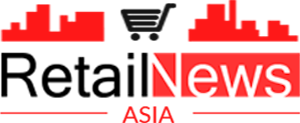This might have happened to you. If not, it’s bound to. You’re enjoying an evening at home when you get a call from your mom. Her iPhone has received an update but she doesn’t know what to do. You know exactly how to send her to the software update but vocalizing the directions to your mom might not be a good idea. After all, her iPhone is the first smartphone she’s ever owned after years of being the poster mom for Consumer Cellular. You can’t drive over to see her since she’s on the other end of the country, but thanks to iOS 18, there is something you can do.
As long as both you and your mom are using an iPhone running iOS 18 or later, or an iPad powered by iPadOS 18 or later, you can remotely control your mother’s iPhone screen and show her exactly how to fix her issue. Requesting remote control of her screen is done via the FaceTime app on a video or audio call. You also must be listed in your mom’s Contacts if you’re going to take over her screen.
Here’s how you are going to make this happen. Call your mom on FaceTime. When she answers, tap on the Share button. In the Share Sheet that will pop up, tap on Ask to Share. Then, ask your mom to tap on the Share button on her screen. That will allow you to see a blurred image of your call because you are then viewing things through her FaceTime app. Ask her to go to her home screen.
Once she opens her home screen, you can start sending her drawings that can serve as directions since they will show up on her device. You want to send her to the new software update so you can draw an arrow to the Settings icon. Or, you can tap to animate a circle that will highlight on her iPhone display the area you tapped. Drawings and animations will blow away like dust in a windstorm so that the display doesn’t get too cluttered.
Once mom understands what you are showing her, you can drop control of her device by tapping the Control button on your screen. She can stop you from having control any time by tapping the Stop button on her screen. At that point, you can still draw on her device. To end the sharing of the screen, ask mom to tap the Share button on her iPhone or iPad.
Obviously, you can offer remote help to anyone with the same Apple device as you whether it is an iPhone or iPad. It doesn’t have to be your mother who can benefit from your knowledge although we’d bet that for many of you, mom will be the first person you help using iOS 18’s FaceTime Remote Control.