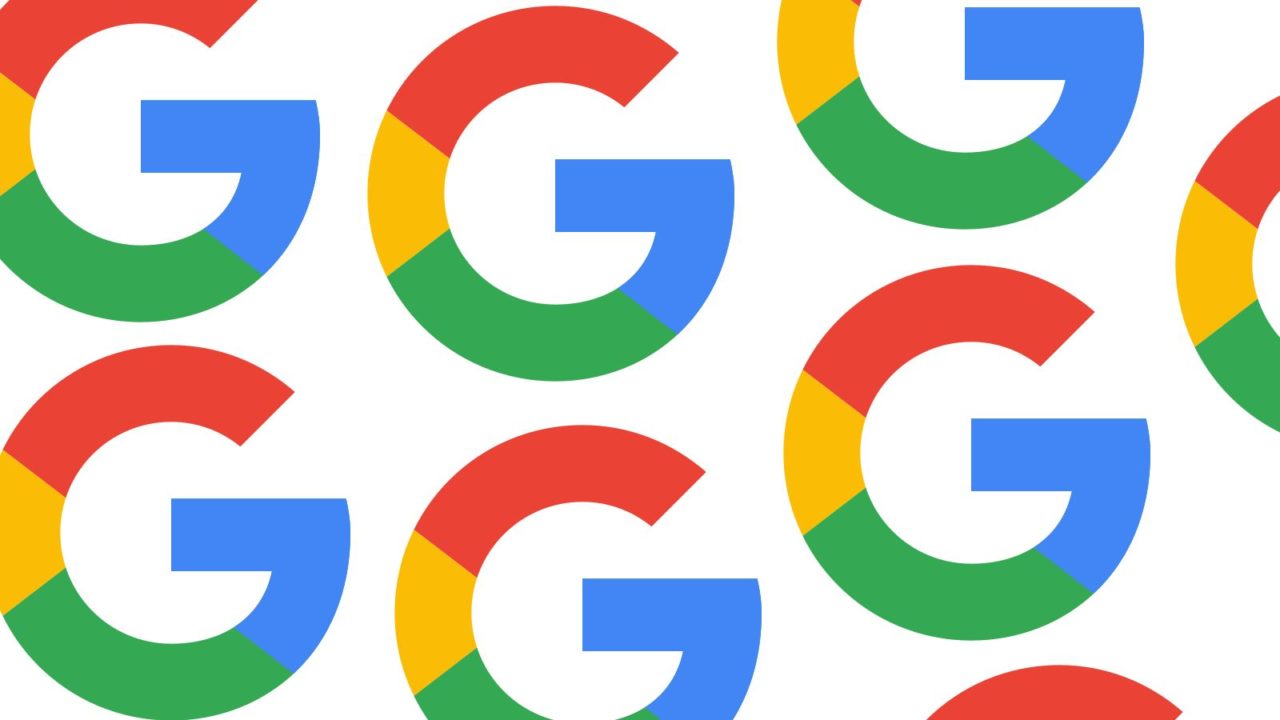Another reason to use Dark Mode is to preserve the battery life on handsets that sport an AMOLED display. That’s because such panels create the color black by turning off the pixels in the appropriate area of the screen. Pixels that are turned off do not draw on the phone’s battery, saving some power. Dark Mode has become so popular that both iOS and Android now allow users to enable it system-wide.
To become a beta tester for the Google app, head over to this Google support page and follow the directions. You can only have one version of the Google app installed at one time, and if you’re unhappy being a beta tester you can always return to the public version of the app.
Once you sign up as a beta tester for the Google app on your Android phone, you can turn on Dark Mode by going to Settings > General > Theme > select Dark or System Default. On phones running Android 10, this means that you can choose to have the Google app in Light Mode all of the time, Dark Mode all of the time, or have it match the system setting. On phones running an earlier version of Android, go to Settings > General > Theme > select Dark or Set by Battery Saver. On pre-Android 10 phones, this will give you the option of running the Google app in Light Mode, running the app in Dark Mode, or running the app in Dark Mode once the Battery Saver is turned on.